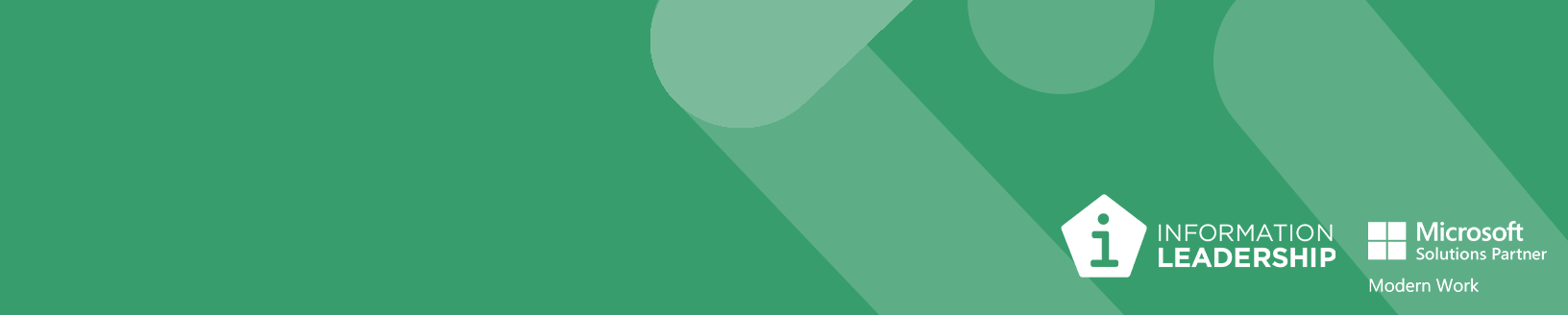
Why We Have Disabled the OneDrive Sync Button in SharePoint and now Use Shortcuts Instead
In this article Information Leadership's Infrastructure and Cloud Practice Lead, Ian Morrish, explains why we've made the change.
In the ever-evolving landscape of digital transformation, effective document management is crucial for maintaining productivity and efficiency. Microsoft SharePoint offers two primary ways to access and manage files: the OneDrive Sync button and the "Add Shortcut to OneDrive" option. While both have their merits, there are compelling reasons to disable the Sync button and opt for shortcuts instead. Let's delve into the practical implications of this change, what we are doing about it, and why.
User Confusion and Technological Evolution
Having both the Sync button and the "Add Shortcut to OneDrive" option in the files menu can be confusing for users. Moreover, the Sync feature is being retired by Microsoft as it’s based on older technology. By disabling the Sync button, we aim to streamline the user experience and align with the latest technological advancements.
Challenges with OneDrive Sync
1. Storage Consumption: Syncing SharePoint libraries to local devices can quickly consume significant storage space, which is particularly problematic for devices with limited capacity.
2. Sync Conflicts: When multiple users work on the same files offline, sync conflicts can arise, leading to potential data discrepancies and the need for manual resolution.
3. Performance Issues: Large synced libraries can slow down devices, affecting overall performance and productivity.
4. Complex Troubleshooting: Sync issues can be complex to resolve, often requiring IT intervention to troubleshoot and fix problems.
Benefits of Using Shortcuts
1. Universal Accessibility: The "Add Shortcut to OneDrive" feature creates a link to the SharePoint document library or folder in your OneDrive, allowing access from any device with the OneDrive app or through the OneDrive website.
2. Storage Efficiency: Since no data is downloaded to local devices, using shortcuts helps conserve storage space, making it ideal for devices with limited capacity.
3. Easy Sharing: OneDrive's sharing capabilities are seamless, allowing quick sharing of content with team members without the need to download and re-upload files.
4. Reduced Sync Conflicts: By avoiding local copies, the risk of sync conflicts is minimized, ensuring smoother collaboration and data integrity.
Practical Use Cases
- Remote Work: For employees working remotely or on-the-go, shortcuts provide a lightweight and efficient way to access necessary documents without burdening their devices with large file downloads.
- Collaborative Projects: Teams working on collaborative projects can benefit from the ease of sharing and accessing files through shortcuts, ensuring everyone has the most up-to-date information without sync issues.
- Device Management: Organisations can better manage device performance and storage by encouraging the use of shortcuts, reducing the need for extensive IT support to resolve sync-related problems.
Implementation
This change is implemented as a tenant-wide configuration using PowerShell:
Set-SPOTenant -HideSyncButtonOnTeamSite $true
WARNING: Users in your organization will no longer be able to use the "Sync" button to sync TeamSite content. However, existing synced content will remain functional, and users can still sync content via their OneDrive using the "Add Shortcut" command.
Impact on Existing Sync Users
You cannot add a shortcut to libraries or folders already synced. Although you can continue to use the existing Sync, you can follow the process to remove the sync shortcut as outlined in the Microsoft Learn documentation.
This is What Good Looks Like
Disabling the OneDrive Sync button in SharePoint and using the "Add Shortcut to OneDrive" option can significantly enhance your document management strategy. By leveraging shortcuts, you can improve accessibility, conserve storage, streamline sharing, and reduce sync conflicts, ultimately leading to a more efficient and productive work environment.